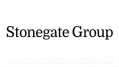Back to Basics: IT networks
Other small businesses have computer networks, so why not pubs? They can bring plenty of advantages to a busy and overworked publican.
If one of the computers has a printer attached, other computers can print to it. If one of the computers has certain files on it, someone on another computer can access those files over the network rather than having to copy them onto a floppy disk or CD. You can configure the computer holding these files to back up the data to another computer, CD or hard disk.
If you have an internet connection, you can share it so all your computers can access the web. And perhaps most importantly, if you have staff in your living area using your computer, having a network keeps them out of your private space.
By using typical Microsoft operating systems (Windows 2000 and XP), and investing only a modest outlay for hardware, you have all the tools to install a business network.
Doing this at my pub has proved a great success - and the best bit is staff don't have to use the computer in our living area!
We put PCs in the cellar (for the manager, assistant managers and accountant), the corridor outside the kitchen (for the chefs), my partner's office and my office.
Setting up a PC doesn't take much room, and using the space in your pub imaginatively can reap great rewards.
So here's a step-by-step guide to creating your own network.
1. Connect your router
Assuming you already have broadband, the first item you need is a router. Many new routers combine wireless and Ethernet (cable) technology, and include a firewall.
A firewall ensures any PC on your network doesn't have ports exposed to the internet, protecting your network from malicious users and websites.
With this router plugged into your broadband connection, and some configuration on the router (explained below), you can connect your computers to it and soon be sharing your broadband connection through a firewall.
2. Ethernet networks
You need to decide how to connect your computers to the router. Options include Ethernet, wireless, powerline and phoneline networks.
The first two are the most popular. In both the router does most of the work by directing the traffic between the computers, printers, and so on.
To connect each computer or printer to the router you'll need a Network Interface Card (NIC) in each computer and a cable to run between them. Most fairly modern PCs will have a NIC already included, so check for this first.
Ethernet networks are faster than wireless networks and, unlike wireless, are incredibly simple to install. The main downside is that you'll be able to see the cables.
3. Wireless networks
The least obtrusive way to connect your computers is to use a wireless network (Wi-Fi), which uses radio waves instead of wires, making it very flexible.
For example, you can move a laptop from room to room without fiddling with cables and without losing your connection. The downside is that wireless connections are generally slower than Ethernet.
Signals extend about 100 feet (30 metres) in all directions, but walls can interrupt them. You may need to purchase a range extender or repeater to get thorough coverage. Having said that, I have just the one wireless access point and I regularly have customers at my pub tell me they can get my wireless access from the end of our street, about 50 metres away, and through several walls.
You'll also need a wireless adapter (similar to a NIC) in each computer you plan to connect to the network. You can add printers and other devices as well. Some new models have built-in wireless adapters, and you can use a wireless Ethernet bridge to add wireless capabilities to ones that don't.
If you have a wireless network, you'll need to protect it - you don't want neighbours hitch-hiking on your wireless signal.
Wireless security is full of technical terms, but by following the instructions that come with the wireless router you'll soon understand the jargon and learn how to make your wireless network available only to you and your staff.
4. Configure the network protocols
The router and computers have to recognise and talk to each other. To do that they'll need IP (Internet Protocol) addresses, DNS (Domain Name System) information, a Default Gateway and Workgroup name. It looks pretty complicated at first, but there's a lot of information available on the web. Check the following sites:
http://support.microsoft.com/kb/813936/
http://www.home-network-help.com/
The other option is the DHCP (Dynamic Host Control Protocol) function found on the router. This will give out network information to all devices on the network automatically.
5. Create your file server
Now you have a working network, do something useful with it. You can share files across the network so other users can access them. Choose a computer to store all your business data - this machine will become the file server. On this machine create a folder for all the data your business uses. This is the folder to share across the network.
6. Back up your data
The last thing you need to ensure is that the data on the file server is backed up. If you have a small amount of data a CD back-up might be enough. But if you back up to another networked machine your data will be available at all times.
Use the back-up application in Microsoft Windows 2000 and XP to schedule back-ups to happen at a given time or to perform immediate back-ups.
7. Using Linux instead
Don't want to use Microsoft products? Then don't. There is a wealth of reliable operating systems out there.
Most of them are Linux based and they include Office-type applications (OpenOffice.org), and a safe and secure lightweight browser (Firefox). They're immune to nearly all viruses, and are free!
And there aren't any licensing costs. Some of the more popular Linux operating systems include: Ubuntu (www.ubuntulinux.org), PCLinuxOS (www.pclinuxos.com), and OpenSuse (http://en.opensuse.org).
Paul Boggia is licensee of the Kingston Arms in Cambridge